Hello everyone,
for those of you who follow my blog I have finally tied up my obligations and other distractions and can now begin or resume work on my art. I'm learning multitasking .. but so far no go as I've had to put my art on the backburner while taking care of stuff that had a hard deadline with dire consequences should I mess up.
Anyways I will have exactly 1 month of complete free time which I will devote to my artwork in all its forms as well as work on my projects. Its kind of lame that my brilliant ideas were all last year's and that I've had 12 months but yet no progress.
Tuesday, August 4, 2009
Tuesday, June 9, 2009
Wednesday, April 29, 2009
still working on it
while i haven't forgotten my various projects i just havent beeen able to free up time yet
projects 3d model of bleach ichigo mask and modified
comic strip wow and enzi of the runes
20 fish monsters ranging in cutenss and 3 more hero models with males that look like sasuke
draw
projects 3d model of bleach ichigo mask and modified
comic strip wow and enzi of the runes
20 fish monsters ranging in cutenss and 3 more hero models with males that look like sasuke
draw
Monday, April 20, 2009
Thursday, April 2, 2009
update
i'm still busy with classes and haven't been able to free up time to work on my projects here. So much for multitasking but my ideas are still here.
todo list: draw 10 cute goldfish, then predators, 2 more character head/shouldershots in style of girl 1
todo list: draw 10 cute goldfish, then predators, 2 more character head/shouldershots in style of girl 1
Wednesday, March 25, 2009
Tuesday, March 17, 2009
Reading good books and bad ones
Books! I'm a huge fan of books though only of stuff that I like reading.
I will never read a book just because it might impress someone or because its "the fashionable" thing to do. The book will have to appeal to me and be well written and on the subject that I like for me to read it. I overheard coworkers talking about how many months they've been trying to read War and Peace by Tolstoy. Or how they've been meaning to finish reading this dreadfully boring book and that its taking a while. One day I had enough of thier whining so I asked them the obvious question why not pick another book? Thier answer was oh I can't do that I need to finish this. Clearly someone has lost thier marbles ...wouldn't it be nicer to spend the same amount of time enjoying a good book rather than slogging through yet another dry book.
When a book "sucks" its usually a combination of author + reader and so what if a certain author is gifted he or she doesn't fit your reading style so that book is a bad fit. Reading is like dating there's no one reason why that book doesn't work out but that's just the way it is you put it down and move on to the next one.
I will never read a book just because it might impress someone or because its "the fashionable" thing to do. The book will have to appeal to me and be well written and on the subject that I like for me to read it. I overheard coworkers talking about how many months they've been trying to read War and Peace by Tolstoy. Or how they've been meaning to finish reading this dreadfully boring book and that its taking a while. One day I had enough of thier whining so I asked them the obvious question why not pick another book? Thier answer was oh I can't do that I need to finish this. Clearly someone has lost thier marbles ...wouldn't it be nicer to spend the same amount of time enjoying a good book rather than slogging through yet another dry book.
When a book "sucks" its usually a combination of author + reader and so what if a certain author is gifted he or she doesn't fit your reading style so that book is a bad fit. Reading is like dating there's no one reason why that book doesn't work out but that's just the way it is you put it down and move on to the next one.
Tuesday, March 10, 2009
Books! Hardcopy or Digital
I vote Hardcopy! there's a certain joy in the feel of a book the weight in one's hands, turning of pages, and did i mention no batteries, electricity needed and is world wide adaptable w/o converter plugs.
I dont own any leisurely reading materials unless I'm traveling and a novel is the most reliable entertainment as it requires no batteries or reception. I prefer reading stuff as hard copy and flipping pages. Online or text reading is too hard because by the time I've scrolled down to the right section its time to scroll again. I find that it causes eye strain when my eyes are auto tracking the text as i'm scrolling so I'd have to purposely look away but then how am i to know where I'm scrolling unless i'm looking.
The only reason I use pdf books is because its' free and very portable. Can you imagine how much it would cost to buy all the books that I read? not to mention where would I put all my books. So I only have reference books on my shelves
Art
Manga
Photoshop
Maya
Game Design
Java Programming
*Leisure reading - light reading/novels
I dont own any leisurely reading materials unless I'm traveling and a novel is the most reliable entertainment as it requires no batteries or reception. I prefer reading stuff as hard copy and flipping pages. Online or text reading is too hard because by the time I've scrolled down to the right section its time to scroll again. I find that it causes eye strain when my eyes are auto tracking the text as i'm scrolling so I'd have to purposely look away but then how am i to know where I'm scrolling unless i'm looking.
The only reason I use pdf books is because its' free and very portable. Can you imagine how much it would cost to buy all the books that I read? not to mention where would I put all my books. So I only have reference books on my shelves
Art
Manga
Photoshop
Maya
Game Design
Java Programming
*Leisure reading - light reading/novels
Thursday, March 5, 2009
JAVA: 1st app created "Hello World"
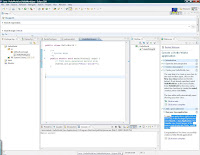 Software: Eclipse (free)
Software: Eclipse (free)Book: Java How to Program 5th Edition
I just successfully created my first application. It's aptly titled as, "Hello, world!" This was actually a lucky guess on where to type the additions. I googled up a tutorial that had a screenshot of that section. This is scary!! I have no idea what I'm looking at.
Anyways the gist of it is that from the gibberish up top it successfully outputted the words "Hello World" and no error messages.
Thursday, February 26, 2009
Book Review: How to Draw and Sell Comic Strips for Newspapers and Comic Books by Alan McKenzie
Title: How to Draw and Sell Comic Strips for Newspapers and Comic Books
Author: Alan McKenzie ISBN: 089134-2141 Price: $19.95
While trying to make my own comic strip I decided that the first thing I needed to do was to do research and get my basics down. So here we go. My goal for each book is to read only the sections that I need vs. reading every page. Specifically I am looking for format and how to structure a comic strip / comic.
This book is a must read for learning how to set up a comic strip or comic book. Most of this book's techniques deal with traditional print publishing and some of the lettering information is a bit dated as most publishing houses by now would be computerized.
good coverage on the comic business and most importantly it teaches you the technical apsects of a comic. Part 2 mastering the comic strip (equiptment, basic elements, the story, breakdown, penciling, inkng, lettering. This book can teach you how to make a comic however the artistic and writing talent is your responsibility. No amount of format will save a mediocre drawing or writing.
Author: Alan McKenzie ISBN: 089134-2141 Price: $19.95
While trying to make my own comic strip I decided that the first thing I needed to do was to do research and get my basics down. So here we go. My goal for each book is to read only the sections that I need vs. reading every page. Specifically I am looking for format and how to structure a comic strip / comic.
This book is a must read for learning how to set up a comic strip or comic book. Most of this book's techniques deal with traditional print publishing and some of the lettering information is a bit dated as most publishing houses by now would be computerized.
good coverage on the comic business and most importantly it teaches you the technical apsects of a comic. Part 2 mastering the comic strip (equiptment, basic elements, the story, breakdown, penciling, inkng, lettering. This book can teach you how to make a comic however the artistic and writing talent is your responsibility. No amount of format will save a mediocre drawing or writing.
Tuesday, February 24, 2009
Photoshop Keyboard Shortcuts
Here's a list of Adobe Photoshop keyboard shortcuts. I happen to be a newbie so while these keyboard shortcuts save time they're also a headache when you've accidentally pressed something that makes half your UI disappear. So this shortcut list helps me figure out what key combo I pressed, most of the time keyboard shortcuts are toggle command meaning the same key combos to turn it on is the same turning it off.
Shortcut Command How useful
Keys for selecting tools
Adobe Photoshop CS3
Shft-press shortcut key (if Use Shft Key for Tool Switch preference is selected) Cycle through tools with the same shortcut key
Alt-click + tool Cycle through hidden tools (except add anchor point, delete anchor point, and convert point tools)
V Move tool
M Rectangular Marquee tool, EllipticalMarquee tool
L Lasso tool, Polygonal Lasso tool, MagneticLasso tool
W Magic Wand tool,Quick Selection tool
C Crop tool
K Slice tool, Slice Select tool
J Spot Healing Brush tool, Healing Brushtool, Patch tool, Red Eye tool
B Brush tool, Pencil tool, ColorReplacement tool
S Clone Stamp tool, Pattern Stamp tool
Y History Brush tool, Art History Brushtool
E Eraser tool, BackgroundEraser tool, Magic Eraser tool (in Photoshop)
G Gradient tool, Paint Bucket tool
R Blur tool, Sharpen tool, Smudgetool
O Dodge tool, Burn tool, Spongetool
P Pen tool, Freeform Pen tool
T Horizontal Type tool, Vertical Typetool , Horizontal Type mask tool, Vertical Type mask tool
A Path Selection tool,Direct Selectiontool
U Rectangle tool, Rounded Rectangle tool, Ellipsetool, Polygon tool, Line tool , Custom Shape tool
N Notes tool, Audio Annotation tool (in Photoshop)
I Eyedropper tool, ColorSampler tool, Measure tool, Count tool
H Hand tool
Z Zoom tool
Keys for selecting tools in the Extract toolbox
Adobe Photoshop CS3
B Edge Highlighter tool
G Fill tool
I Eyedropper tool
C Cleanup tool
T Edge Touchup tool
Keys for selecting tools in the Liquify toolbox
Adobe Photoshop CS3
W Forward Warp tool
R Reconstruct tool
C Twirl Clockwise tool
S Pucker tool
B Bloat tool
O Push Left tool
M Mirror tool
T Turbulence tool
F Freeze Mask tool
D Thaw Mask tool
Result (Extract, Liquify, and Pattern Maker)
Adobe Photoshop CS3
Tab Cycle through controls on right from top in Adobe Photoshop
Shft + Tab Cycle through controls on right from bottom
Spacebar Temporarily activate Hand tool
Alt Change Cancel to Reset
Result (Extract and Liquify)
Adobe Photoshop CS3
Up or Down arrow keys Decreases or increases brush size in Adobe Photoshop
Result (Extract and Pattern Maker)
Adobe Photoshop CS3
Ctrl + 0 Fit in window
Ctrl + + (plus) Zoom in
Ctrl + - (hyphen) Zoom out
Result (Extract only)
Adobe Photoshop CS3
Alt Edge Highlighter/Eraser tool Toggle between Edge Highlighter tool and Eraser tool
Ctrl with Edge Highlighter tool selected Toggle Smart Highlighting
Alt Delete Remove current highlight in Adobe Photoshop
Ctrl + Delete Highlight entire image
Shft-click with Fill tool selected Fill foreground area and preview extraction
Ctrl-drag Move mask when Edge Touchup tool is selected
Alt-drag Add opacity when Cleanup tool is selected
X Toggle Show menu options in preview between Original and Extracted in Adobe Photoshop
Shft X Enable Cleanup and Edge Touchup tools before preview
F Cycle through Display menu in preview from top to bottom in Adobe Photoshop
Shft F Cycle through Display menu in preview from bottom to top
Down Arrow/Up Arrow in Brush Size text box Decrease/increase brush size by 1 (Hold down Shift to decrease/increase by 10)
Left Arrow/Right Arrow with Brush Size Slider showing Decrease/increase brush size by 1 (Hold down Shift to decrease/increase by 10)
0-9 Set strength of Cleanup or Edge Touch-up tool
Result (Liquify only)
Adobe Photoshop CS3
Alt tool Reverse direction for Bloat, Pucker, Push Left,and Mirror tools in Adobe Photoshop
Alt-drag in preview with Reconstruct tool, Displace, Amplitwist, or Affine mode selected Continually sample the distortion
Down Arrow/Up Arrow in Brush Size, Density, Pressure, Rate, or Turbulent Jitter text box Decrease/increase brush size by 2, or density,pressure, rate, or turbulent jitter by 1 (Hold down Shift to decrease/increase by 10)
Left Arrow/Right Arrow with Brush Size, Density, Pressure, Rate, or Turbulent Jitter slider showing Decrease/increase brush size by 2, or density,pressure, rate, or turbulent jitter by 1 (Hold down Shift to decrease/increase by 10)
Ctrl Z Redo last step in Adobe Photoshop
Result (Pattern Maker only)
Adobe Photoshop CS3
Ctrl + D Delete current selection
Ctrl + Z Undo a selection move
Ctrl + G Generate or generate again
Shft + Alt + select Intersect with current selection
X Toggle view: original/generated pattern
Home Go to first tile in Tile History in Adobe Photoshop
End Go to last tile in Tile History
Left Arrow, Page Up Go to previous tile in Tile History
Right Arrow, Page Down Go to next tile in Tile History
Delete Delete current tile from Tile History
Shft-press shortcut key Nudge selection when viewing the original (if Use Shift Key for Tool Switch preference is selected)
Shft + Right Arrow, Left Arrow, Up Arrow, or Down Arrow Increase selection nudging when viewing theoriginal
Keys for using the Filter Gallery
Adobe Photoshop CS3
Alt-click a filter Apply a new filter on top of selected
Alt-click a disclosure triangle Open/close all disclosure triangles
Ctrl Change Cancel button to Default in Adobe Photoshop
Alt Change Cancel button to Reset
Ctrl + Z Undo/Redo
Ctrl + Shft + Z Step forward
Ctrl + Alt + Z Step backward
Keys for using the Refine Edge dialog box
Adobe Photoshop CS3
Ctrl + Alt + R Open the Refine Edge dialog box
F Cycle (forward) through preview modes
Shft F Cycle (backward) through preview modes in Adobe Photoshop
X Toggle between original image and selection preview
P Toggle the preview option (on and off) in Adobe Photoshop
Keys for using the Black-and-White dialog box
Adobe Photoshop CS3
Shft Ctrl Alt B Open the Black-and-White dialog box in Adobe Photoshop
Left Arrow/Right Arrow Increase/decrease selected value by %1
Shft + Left Arrow/Right Arrow Increase/decrease selected value by %10
Click-drag on the image Change the values of the closest color slider
Keys for using the Camera Raw dialog box
Adobe Photoshop CS3
Z Zoom tool
H Hand tool
I White Balance tool
S Color Sampler tool
C Crop tool
A Straighten tool
L Rotate image left
R Rotate image right
Ctrl + + (plus) Zoom in
Ctrl + - (hyphen) Zoom out
Ctrl Temporarily switch to Zoom In tool in Adobe Photoshop(Doesn't work when Straighten tool is selected. If Crop tool is active, temporarily switches to Straighten tool.)
Shft Temporarily active the White Balance tool (does not work if Crop tool is active)
Click the first point; Shft-click additional points Select multiple points in Curves panel
Ctrl-click in preview Add point to curve in Curves panel
Arrow keys Move selected point in Curves panel (1 unit)
Shft-arrow Move selected point in Curves panel (10 units)
Ctrl + R Open selected images in Camera Raw dialog box from Bridge
Shft double-click imag Open selected images from Bridge bypassing Camera Raw dialog box in Adobe Photoshop
Alt Change Cancel button to Reset and Save button to bypass Save dialog box
Right Arrow, Left Arrow, Up Arrow, or Down Arrow Display highlights that will be clipped in Preview
Keys for using the Curves dialog box
Adobe Photoshop CS3
Ctrl M Open the Curves dialog box in Adobe Photoshop
Ctrl + Tab Select next point on the curve
Shft + Ctrl + Tab Select the previous point on the curve
Ctrl-click on the points Select multiple points on the curve
Ctrl + D Deselect a point
Select a point and press Delete To delete a point on the curve
Arrow keys Move the selected point 1 unit
So this is another copy and paste shortcut only because I have a tendency to accidentally press more buttons that the book describes. So by process of reverse engineering I can undo it
Shft + Arrow keys Move the selected point 10 units
Alt-drag black/white point sliders Display highlights and shadows that will be clipped in Adobe Photoshop
Ctrl-click the image Set a point to the composite curve
Shft + Ctrl-click the image Set a point to the channel curves
Alt-click the field Toggle grid size
Keys for using Photomerge
Adobe Photoshop CS3
A Select Image tool in Adobe Photoshop
R Rotate Image tool
V Set Vanishing Point tool
Z Zoom tool
H Move View tool
Spacebar Switch to Move View tool (temporary)
Ctrl + Z Step backward
Ctrl + Shft + Z Step forward
Right Arrow, Left Arrow, Up Arrow, or Down Arrow Move selected image 1 pixel
Alt Change Cancel to Reset
Alt-move pointer over image Show individual image border
Keys for using Vanishing Point
Adobe Photoshop CS3
Z Zoom tool
X Zoom 2x (temporary)
H Hand tool
Spacebar Switch to Hand tool (temporary)
Ctrl + + (plus) Zoom in
Ctrl + - (hyphen) Zoom out
Ctrl + 0 (zero), Double-click Hand tool Fit in view
Double-click Zoom tool Zoom to center at 100%
] Increase brush size (Brush, Stamp tools)
[ Decrease brush size (Brush, Stamp tools)
Shft + ] Increase brush hardness (Brush, Stamp tools)
Shft + [ Decrease brush hardness (Brush, Stamp tools)
Ctrl + Z Undo last action
Ctrl + Shft + Z Redo last action
Ctrl + D Deselect all
Ctrl + H Hide selection and planes
Arrow keys Move selection 1 pixel
Shft + arrow keys Move selection 10 pixels
Ctrl + C Copy
Ctrl + V Paste
Ctrl + Shft + T Repeat last duplicate and move
Ctrl Alt T Create a floating selection from the current selection in Adobe Photoshop
Ctrl-drag Fill a selection with image under the pointer
Ctrl + Alt-drag Create a duplicate of a floating selection
Alt + Shft to rotate Constrain a rotate plan to a 15º rotation
Ctrl-click the plane Select a plane under another selected plane in Adobe Photoshop
Alt-click OK Render plane grids
Ctrl-drag Create 90 degree plane off parent plane
Backspace Delete last node while creating plane
Double-click the Create Plane tool Make a full canvas plane, square to the camera
Ctrl + Shft + H Show/hide measurements (Photoshop Extended only)
Ctrl + E Export to a DFX file (Photoshop Extended only)
Ctrl + Shft + E Export to a 3DS file (Photoshop Extended only)
Keys for working with blending modes
Adobe Photoshop CS3
Shft + + (plus) or - (minus) Cycle through blending modes
Shft + Alt + N Normal
Shft + Alt + I Dissolve
Shft + Alt + Q Behind (Brush tool only)
Shft + Alt + R Clear (Brush tool only)
Shft + Alt + K Darken
Shft + Alt + M Multiply
Shft + Alt + B Color Burn
Shft + Alt + A Linear Burn
Shft + Alt + G Lighten
Shft + Alt + S Screen
Shft + Alt + D Color Dodge
Shft + Alt + W Linear Dodge
Shft + Alt + O Overlay
Shft + Alt + F Soft Light
Shft + Alt + H Hard Light
Shft + Alt + V Vivid Light
Shft + Alt + J Linear Light
Shft + Alt + Z Pin Light
Shft + Alt + L Hard Mix
Shft + Alt + E Difference
Shft + Alt + X Exclusion
Shft + Alt + U Hue
Shft + Alt + T Saturation
Shft + Alt + C Color
Shft + Alt + Y Luminosity
Sponge tool + Shft + Alt + D Desaturate
Sponge tool + Shft + Alt + S Saturate
Dodge tool/Burn tool + Shft + Alt + S Dodge/burn shadows
Dodge tool/Burn tool + Shft + Alt + M Dodge/burn midtones
Dodge tool/Burn tool + Shft + Alt + H Dodge/burn highlights
Shft Alt N Set blending mode to Threshold for bitmap images,Normal for all other images in Adobe Photoshop
Keys for viewing images
Adobe Photoshop CS3
Ctrl + Tab Cycles through open documents
Shft-Ctrl-W Close a file in Photoshop and open Bridge
Q Toggle between Standard mode and Quick Mask mode
F Toggle (forward) between Standard screen mode,Maximized screen mode, Full screen mode, and Full screen mode with menu bar
Shft F Toggle (backward) between Standard screen mode, Maximized screen mode, Full screen mode, and Full screen mode with menu bar
Space + F Toggle (forward) canvas color
(or right-click canvas background and select color)
Space + Shft + F Toggle (backward) canvas color
Double-click Hand tool Fit image in window
Double-click Zoom tool Magnify 100%
Spacebar Switch to Hand tool (when not in text-edit mode) in Adobe Photoshop
Ctrl + spacebar Switch to Zoom In tool
Alt + spacebar Switch to Zoom Out tool
Spacebar-drag Move Zoom marquee while dragging with the Zoom tool
Shft + Enter in Navigator palette zoom percentage box Apply zoom percentage, and keep zoom percentage box active
Ctrl-drag over preview in Navigator palette Zoom in on specified area of an image
Spacebar-drag, or drag view area box in Navigator palette Scroll image with Hand tool in Adobe Photoshop
Page Up or Page Down Scroll up or down 1 screen
Shft + Page Up or Page Down Scroll up or down 10 units
Home or End Move view to upper left corner or lower right corner
\ (backslash) Toggle layer mask on/off as rubylith (layer mask must be selected)
Keys for selecting and moving objects
Adobe Photoshop CS3
Any marquee tool (except single column and single row) + spacebar-drag Reposition marquee while selecting*
Any selection tool Shft-drag Add to a selection in Adobe Photoshop
Any selection tool + Alt-drag Subtract from a selection
Any selection tool (except Quick Selection tool) + Shft-Alt-drag Intersect a selection
Shft-drag Constrain marquee to square or circle (ifno other selections are active)*
Alt-drag Draw marquee from center (if no other selectionsare active)*
Shft + Alt-drag Constrain shape and draw marquee from center*
Ctrl (except when Hand, Slice, Path, Shape, or any Pen tool is selected) Switch to Move tool in Adobe Photoshop
Alt-drag Switch from Magnetic Lasso tool to Lasso tool
Alt-click Switch from Magnetic Lasso tool to polygonalLasso tool
Enter/Esc or Ctrl + . (period) Apply/cancel an operation of the Magnetic Lasso
Move tool + Alt-drag selection* Move copy of selection
Any selection + Right Arrow, Left Arrow, Up Arrow, or Down Arrow Move selection area 1 pixel
Move tool + Right Arrow, Left Arrow, Up Arrow, or Down Arrow Move selection 1 pixel
Ctrl + Right Arrow, Left Arrow, Up Arrow, or Down Arrow Move layer 1 pixel when nothing selected on layer
Magnetic Lasso tool + [ or ] Increase/decrease detection width
Crop tool Enter or Esc Accept cropping or exit cropping in Adobe Photoshop
/ (forward slash) Toggle crop shield off and on
Ruler tool + Alt-drag end point Make protractor
Shft-drag guide Snap guide to ruler ticks (except when View >Snap is unchecked)
Alt-drag guide Convert between horizontal and vertical guide
Keys for editing paths
Adobe Photoshop CS3
Direct selection tool Shft-click Select multiple anchor points in Photoshop
Direct selection tool + Alt-click Select entire path
Pen (any pen tool), Path Selection or Direct Selection tool + Ctrl + Alt-drag Duplicate a path
Ctrl Switch from Path Selection, Pen, Add Anchor Point, Delete Anchor Point, or Convert Point tools, to Direct Selection tool
Alt Switch from Pen tool or Freeform Pen tool to Convert Point tool when pointer is over anchor or direction point
Magnetic Pen tool-double-click Close path
Magnetic Pen tool + Alt-double-click Close path with straight-line segment
Keys for painting objects
Adobe Photoshop CS3
Any painting tool + Alt or any shape tool + Alt (except when Paths optn is selected) Eyedropper tool
Eyedropper tool + Alt-click Select background color
Eyedropper tool + Shft Color sampler tool
Color sampler tool + Alt-click Deletes color sampler
Any painting or editing tool + Shft + number keys Sets opacity, tolerance, strength, or exposure for painting mode
(e.g., 0 = 100%, 1 = 10%, 4 then 5 in quick succession = 45%)
(When airbrush option is enabled, use Shift + number keys)
Any painting or editing tool + Shft + number keys Sets flow for painting mode(e.g., 0 = 100%, 1 = 10%, 4 then 5 in quick succession = 45%) (When airbrush option is enabled, omit Shift)
Shft (plus) or - (minus) Cycles through blending modes in Photoshop
Alt + Backspace, or Ctrl + Backspace Fills selection/layer with foreground or backgroundcolor (Hold down Shift to preserve transparency)
Ctrl + Alt + Backspace Fills from history (Hold down Shift to preserve transparency)
Shft + Backspace Displays Fill dialog box
/ (forward slash) Lock transparent pixels on/off in Photoshop
Any painting tool + Shft-click Connects points with a straight line
Keys for transforming selections, selection borders, and paths
Adobe Photoshop CS3
Alt Transform from center or reflect
Shft Constrain
Ctrl Distort
Enter Apply
Ctrl + . (period) or Esc Cancel
Ctrl + Alt + T Free transform with duplicate data
Ctrl + Shft + Alt + T Transform again with duplicate data
Keys for selecting, editing, and navigating through text
Adobe Photoshop CS3
Ctrl-drag type when Type layer is selected Move type in image
Shft + Left Arrow/Right Arrow or Down Arrow/Up Arrow,
or Ctrl + Shft + Left Arrow/Right Arr Select 1 character left/right or 1 line down/up, or 1 word left/right
Shft-click Select characters from insertion point to mouse click point
Left Arrow/Right Arrow, Down Arrow/Up Arrow, or Ctrl + Left Arrow/Right Arrow Move 1 character left/right, 1 line down/up, or 1 word left/right
Shft-click Create a new text layer, when a text layer is selected in the Layers palette
Double-click, triple-click, quadruple-click, or quintuple-click Select word, line, paragraph, or story in Photoshop
Ctrl + H Show/Hide selection on selected type
Ctrl Display the bounding box for transforming text when editing text, or activate Move tool if cursor is inside the bounding box
Ctrl-drag a bounding box handle Scale text within a bounding box when resizing the bounding box
Spacebar-drag Move text box while creating text box in Photoshop
Keys for formatting type
Adobe Photoshop CS3
Horizontal type tool + Ctrl + Shft + L, C, or R Align left, center, or right
Vertical type tool + Ctrl + Shft + L, C, or R Align top, center, or bottom
Ctrl + Shft + Y Return to default font style
Ctrl + Shft + X Choose 100% horizontal scale
Ctrl + Shft + Alt + X Choose 100% vertical scale
Ctrl + Shft + Alt + A Choose Auto leading
Ctrl + Shft + Q Choose 0 for tracking
Ctrl + Shft + J Justify paragraph, left aligns last line
Ctrl + Shft + F Justify paragraph, justifies all
Ctrl + Shft + Alt + H Toggle paragraph hyphenation on/off
Ctrl + Shft + Alt + T Toggle single/every-line composer on/off
Ctrl + Shft + <> Decrease or increase type size of selected text 2 points or pixels (Hold down Alt key to decrease/increase by 10)
Alt + Down Arrow or Up Arrow Decrease or increase leading 2 points or pixels (Hold down Ctrl key to decrease/increase by 10)
Shft + Alt + Down Arrow or Up Arrow Decrease or increase baseline shift 2 points or pixels (Hold down Ctrl key to decrease/increase by 10)
Alt + Left Arrow or Right Arrow Decrease or increase kerning/tracking 20/1000 ems (Hold down Ctrl key to decrease/increase by 10)
Keys for slicing and optimizing
Adobe Photoshop CS3
Ctrl Toggle between Slice tool and Slice Selection tool
Shft-drag Draw square slice
Alt-drag Draw from center outward
Shft + Alt-drag Draw square slice from center outward
Spacebar-drag Reposition slice while creating slice
Keys for using palettes
Adobe Photoshop CS3
Alt-click New button Set options (except for Actions, Animation, Styles,Brushes, Tool Presets, and Layer Comps palettes) in Photoshop
Alt-click Delete button Delete without confirmation (except forthe Brushes palette)
Shft + Enter Apply value and keep text box active
Ctrl-click channel, layer, or path thumbnail. Load as a selection in Photoshop
Ctrl + Shft-click channel, layer, or path thumbnail. Add to current selection
Ctrl + Alt-click channel, path, or layer thumbnail. Subtract from current selection
Ctrl + Shft + Alt-click channel, path, or layer thumbnail. Intersect with current selection
Tab Show/Hide all palettes
Shft + Tab Show/Hide all palettes except the toolbox andoptions bar
Select tool and press Enter Highlight options bar
Shft + Up Arrow/Down Arrow Increase/decrease units by 10 in a pop-up menu
Keys for using the Actions palette
Adobe Photoshop CS3
Alt-click the check mark next to a cmnd. Turn command on and all others off, or turns all commands on
Alt-click Turn current modal control on and toggle all other modal controls
Alt double-click action set Change action set options in Photoshop actions pallete
Double-click set or actions Display Options dialog box
Ctrl + double-click an action Play entire action
Alt-click the triangle Collapse/expand all components of an action
Ctrl-click the Play button Play a command
Alt-click the New Action button Create new action and begin recording without confirmation
Shft-click the action/cmnd Select contiguous items of the same kind
Ctrl-click the action/cmnd Select discontiguous items of the same kind
Keys for using the Animation palette
Adobe Photoshop CS3
Shft-click second frame. Select/deselect multiple contiguous frames
Ctrl-click multiple frames. Select/deselect multiple discontiguous frames in Photoshop Animation pallete
Alt + Paste Frames cmnd from the Palette pop*'up menu Paste using previous settings without displayingthe dialog box
Keys for using the Animation palette Timeline Mode (Photoshop Extended Only)
Adobe Photoshop CS3
Spacebar Start playing the timeline or Animation palette
Alt + click the current-time display Switch between timecode and frame numbers (current time view).
(Alt + click the current-time display in the upper-left corner of the timeline).
Alt + click Expand and collapse list of layers
Hold down the Shft key when clicking the Next/Previous Frame buttons (on either side of the Play bu Jump to the next/previous whole second in timeline (during playback)
Hold down the Shft key while dragging the current time. Increase playback speed in Photoshop Animation palette (Timeline mode)
Hold down the Ctrl key while dragging the current time. Decrease playback speed
Shft-drag Snap an object (keyframe, the current time, layer in point, and so on) to the nearest object in timeline
Alt-drag (first or last keyframe in the selection) Scale (evenly distribute to condensed or extended length) a selected group of multiple keyframes
Keys for using the Clone Source
Adobe Photoshop CS3
Alt + Shft Show Clone Source (overlays image)
Alt + Shft + arrow keys Nudge Clone Source
Alt + Shft + <> Rotate Clone Source
Alt + Shft + [ or ] Scale (increase or reduce size) Clone Source
Keys for using the Brushes palette
Adobe Photoshop CS3
Alt-click brush Delete brush
Double-click brush Rename brush
[ or ] Decrease/increase brush size
Shft + [ or ] Decrease/increase brush softness/hardness in 25% increments
, (comma) or . (period) Select previous/next brush size
Shft + , (comma) or . (period) Select first/last brush
Caps Lock Display precise cross hair for brushes
Shft Alt P Toggle airbrush option in Photoshop brushes palette
Keys for using the Channels palette
Adobe Photoshop CS3
Alt-click button Set options for Save Selection as Channel button
Ctrl-click Create New Channel button Create a new spot channel in Photoshop Channels palette
Shft-click color channel Select/deselect multiple color-channel selection
Shft-click alpha channel Select/deselect alpha channel and show/hide as a rubylith overlay
Double-click alpha or spot channel thumbnail Display channel options
~ (tilde) Display composite
Keys for using the Color palette
Adobe Photoshop CS3
Alt-click color in color bar Select background color
Right-click color bar Display Color Bar menu in Photoshop Color palette
Shft-click color bar Cycle through color choices
Keys for using the History palette
Adobe Photoshop CS3
Alt + New Snapshot Create a new snapshot
Double-click snapshot name Rename snapshot
Ctrl + Shft + Z Step forward through image states
Ctrl Alt Z Step backward through image states in Photoshop History palette
Alt-click the image state Duplicate any image state, except the current state
Alt + Clear History (in History palette pop?up men Permanently clear history (no Undo)
Keys for using the Info palette
Adobe Photoshop CS3
Click eyedropper icon Change color readout modes
Click cross-hair icon Change measurement units
Keys for using the Layer Comps palette
Adobe Photoshop CS3
Alt-click Create New Layer Comp button Create new layer comp + box
Double-click layer comp Open Layer Comp Options dialog box
Double-click layer comp name Rename inline
Shft-click Select/deselect multiple contiguous layer comps
Ctrl-click Select/deselect multiple discontiguous layer comps
Keys for using the Layers palette
Adobe Photoshop CS3
Ctrl-click layer thumbnail Load layer transparency as a selection
Ctrl-click filter mask thumbnail Load filter mask as a selection
Ctrl G Group layers in Photoshop Layers palette
Ctrl + Shft + G Ungroup layers
Ctrl + Alt + G Create/release clipping mask
Ctrl + Alt + A Select all layers
Ctrl + Shft + E Merge visible layers
Alt-click New Layer button Create new empty layer with dialog box
Ctrl-click New Layer button Create new layer below target layer
Alt . (period) Select top layer in Photoshop
Alt + , (comma) Select bottom layer
Shft + Alt + [ or ] Add to layer selection in Layers palette
Alt + [ or ] Select next layer down/up
Ctrl + [ or ] Move target layer down/up
Ctrl + Shft + Alt + E Merge a copy of all visible layers into target layer
Ctrl + E Merge down
Ctrl + Shft + [ or ] Move layer to bottom or top
Alt + Merge Down cmnd from the Palette pop*'up menu Copy current layer to layer below in Photoshop
Alt + Merge Visible cmnd from the Palette pop*'up menu Merge all visible layers to a new layer above the currently selected layer
Right-click the eye icon Show/hide this layer/layer group only or all layers/layer groups
Alt-click the eye icon Show/hide all other currently visible layers
/ (forward slash) Toggle lock transparency for target layer, or last applied lock
Double-click layer effect/style Edit layer effect/style, options
Alt-double-click layer effect/style Hide layer effect/style
Double-click layer Edit layer style
Shft-click vector mask thumbnail Disable/enable vector mask in Photoshop
Double-click layer mask thumbnail Open Layer Mask Display Options dialog box
Shft-click layer mask thumbnail Toggle layer mask on/off
Shft-click filter mask thumbnail Toggle filter mask on/off
Alt-click layer mask thumbnail Toggle between layer mask/composite image
Alt-click filter mask thumbnail Toggle between filter mask/composite image
\ (backslash), or Shft + Alt-click Toggle rubylith mode for layer mask on/off
Double-click type layer thumbnail Select all type; temporarily select type tool
Alt-click the line dividing two layers Create a clipping mask
Double-click the layer name Rename layer
Double-click the filter effect Edit filter settings
Double-click the Filter Blending icon Edit the Filter Blending options
Ctrl-click New Layer Set button Create new layer set below current layer/layer set
Alt-click New Layer Set button Create new layer set with dialog box
Alt-click Add Layer Mask button Create layer mask that hides all/selection
Ctrl-click Add Layer Mask button Create vector mask that reveals all/selection
Ctrl + Alt-click Add Layer Mask button Create vector mask that hides all/selection
Right-click layer group or double-click group Display layer group properties
Shft-click Select/deselect multiple contiguous layers
Ctrl-click Select/deselect multiple discontiguous layers
Keys for using the Paths palette
Adobe Photoshop CS3
Ctrl + Shft-click pathname Add path to selection
Ctrl + Alt-click pathname Subtract a path from selection
Ctrl + Shft + Alt-click pathname Retain intersection of path as a selection
Ctrl + Shft + H Hide path
Alt-click button Set options for Fill Path with Foreground Color button, Stroke Path with Brush button, Load Path as a Selection button, Make Work Path from Selection button, and Create New Path button
Keys for using the Swatches palette
Adobe Photoshop CS3
Click in empty area of palette Create new swatch from foreground color
Ctrl-click swatch Select background color
Alt-click swatch Delete color
Keys for using Measurement (Photoshop Extended Only)
Adobe Photoshop CS3
Shft + Ctrl + M Record a measurement
Ctrl + D Deselects all measurements
Ctrl + A Selects all measurements
Shft + Ctrl + H Hide/show all measurements
Backspace Removes a measurement
Arrow keys Nudge the measurement
Shft arrow keys Nudge the measurement in increments in Photoshop
Left/right arrow key Extend/shorten selected measurement
Shft + left/right arrow key Extend/shorten selected measurement in increments
Ctrl + arrow key Rotate selected measurement
Shft + Ctrl + arrow key Rotate selected measurement in increments
Keys for using 3D tools (Photoshop Extended)
Adobe Photoshop CS3
O Enable 3D object tools
C Enable 3D camera tools
Shft Constrain 3D object tool/3D camera tool to a single direction of movement in Photoshop 3D tools
R Rotate the 3D object/Orbit the 3D camera
L Roll the 3D object/Roll the 3D camera
H Drag the 3D object/Pan the 3D camera
S Slide the 3D object/Walk the 3D camera
Z Scale the 3D object/Zoom the 3D camera
Keys for working with DICOM files (Photoshop Extended)
Adobe Photoshop CS3
Z Zoom tool
H Hand tool
W Window Level tool
Ctrl + A Select all frames
Ctrl + D Deselect all frames
Right Arrow/Left Arrow Navigate through frames (Photoshop extended)
s
Function keys
Adobe Photoshop CS3
F1 Invoke Help
F2 Cut
F3 Copy
F4 Paste
F5 Show/Hide Brushes palette in Photoshop
F6 Show/Hide Color palette
F7 Show/Hide Layers palette
F8 Show/Hide Info palette in Photoshop
F9 Show/Hide Actions palette
F12 Revert
Shft + F5 Fill
Shft + F6 Feather Selection
Shft + F7 Inverse Selection
Shortcut Command How useful
Keys for selecting tools
Adobe Photoshop CS3
Shft-press shortcut key (if Use Shft Key for Tool Switch preference is selected) Cycle through tools with the same shortcut key
Alt-click + tool Cycle through hidden tools (except add anchor point, delete anchor point, and convert point tools)
V Move tool
M Rectangular Marquee tool, EllipticalMarquee tool
L Lasso tool, Polygonal Lasso tool, MagneticLasso tool
W Magic Wand tool,Quick Selection tool
C Crop tool
K Slice tool, Slice Select tool
J Spot Healing Brush tool, Healing Brushtool, Patch tool, Red Eye tool
B Brush tool, Pencil tool, ColorReplacement tool
S Clone Stamp tool, Pattern Stamp tool
Y History Brush tool, Art History Brushtool
E Eraser tool, BackgroundEraser tool, Magic Eraser tool (in Photoshop)
G Gradient tool, Paint Bucket tool
R Blur tool, Sharpen tool, Smudgetool
O Dodge tool, Burn tool, Spongetool
P Pen tool, Freeform Pen tool
T Horizontal Type tool, Vertical Typetool , Horizontal Type mask tool, Vertical Type mask tool
A Path Selection tool,Direct Selectiontool
U Rectangle tool, Rounded Rectangle tool, Ellipsetool, Polygon tool, Line tool , Custom Shape tool
N Notes tool, Audio Annotation tool (in Photoshop)
I Eyedropper tool, ColorSampler tool, Measure tool, Count tool
H Hand tool
Z Zoom tool
Keys for selecting tools in the Extract toolbox
Adobe Photoshop CS3
B Edge Highlighter tool
G Fill tool
I Eyedropper tool
C Cleanup tool
T Edge Touchup tool
Keys for selecting tools in the Liquify toolbox
Adobe Photoshop CS3
W Forward Warp tool
R Reconstruct tool
C Twirl Clockwise tool
S Pucker tool
B Bloat tool
O Push Left tool
M Mirror tool
T Turbulence tool
F Freeze Mask tool
D Thaw Mask tool
Result (Extract, Liquify, and Pattern Maker)
Adobe Photoshop CS3
Tab Cycle through controls on right from top in Adobe Photoshop
Shft + Tab Cycle through controls on right from bottom
Spacebar Temporarily activate Hand tool
Alt Change Cancel to Reset
Result (Extract and Liquify)
Adobe Photoshop CS3
Up or Down arrow keys Decreases or increases brush size in Adobe Photoshop
Result (Extract and Pattern Maker)
Adobe Photoshop CS3
Ctrl + 0 Fit in window
Ctrl + + (plus) Zoom in
Ctrl + - (hyphen) Zoom out
Result (Extract only)
Adobe Photoshop CS3
Alt Edge Highlighter/Eraser tool Toggle between Edge Highlighter tool and Eraser tool
Ctrl with Edge Highlighter tool selected Toggle Smart Highlighting
Alt Delete Remove current highlight in Adobe Photoshop
Ctrl + Delete Highlight entire image
Shft-click with Fill tool selected Fill foreground area and preview extraction
Ctrl-drag Move mask when Edge Touchup tool is selected
Alt-drag Add opacity when Cleanup tool is selected
X Toggle Show menu options in preview between Original and Extracted in Adobe Photoshop
Shft X Enable Cleanup and Edge Touchup tools before preview
F Cycle through Display menu in preview from top to bottom in Adobe Photoshop
Shft F Cycle through Display menu in preview from bottom to top
Down Arrow/Up Arrow in Brush Size text box Decrease/increase brush size by 1 (Hold down Shift to decrease/increase by 10)
Left Arrow/Right Arrow with Brush Size Slider showing Decrease/increase brush size by 1 (Hold down Shift to decrease/increase by 10)
0-9 Set strength of Cleanup or Edge Touch-up tool
Result (Liquify only)
Adobe Photoshop CS3
Alt tool Reverse direction for Bloat, Pucker, Push Left,and Mirror tools in Adobe Photoshop
Alt-drag in preview with Reconstruct tool, Displace, Amplitwist, or Affine mode selected Continually sample the distortion
Down Arrow/Up Arrow in Brush Size, Density, Pressure, Rate, or Turbulent Jitter text box Decrease/increase brush size by 2, or density,pressure, rate, or turbulent jitter by 1 (Hold down Shift to decrease/increase by 10)
Left Arrow/Right Arrow with Brush Size, Density, Pressure, Rate, or Turbulent Jitter slider showing Decrease/increase brush size by 2, or density,pressure, rate, or turbulent jitter by 1 (Hold down Shift to decrease/increase by 10)
Ctrl Z Redo last step in Adobe Photoshop
Result (Pattern Maker only)
Adobe Photoshop CS3
Ctrl + D Delete current selection
Ctrl + Z Undo a selection move
Ctrl + G Generate or generate again
Shft + Alt + select Intersect with current selection
X Toggle view: original/generated pattern
Home Go to first tile in Tile History in Adobe Photoshop
End Go to last tile in Tile History
Left Arrow, Page Up Go to previous tile in Tile History
Right Arrow, Page Down Go to next tile in Tile History
Delete Delete current tile from Tile History
Shft-press shortcut key Nudge selection when viewing the original (if Use Shift Key for Tool Switch preference is selected)
Shft + Right Arrow, Left Arrow, Up Arrow, or Down Arrow Increase selection nudging when viewing theoriginal
Keys for using the Filter Gallery
Adobe Photoshop CS3
Alt-click a filter Apply a new filter on top of selected
Alt-click a disclosure triangle Open/close all disclosure triangles
Ctrl Change Cancel button to Default in Adobe Photoshop
Alt Change Cancel button to Reset
Ctrl + Z Undo/Redo
Ctrl + Shft + Z Step forward
Ctrl + Alt + Z Step backward
Keys for using the Refine Edge dialog box
Adobe Photoshop CS3
Ctrl + Alt + R Open the Refine Edge dialog box
F Cycle (forward) through preview modes
Shft F Cycle (backward) through preview modes in Adobe Photoshop
X Toggle between original image and selection preview
P Toggle the preview option (on and off) in Adobe Photoshop
Keys for using the Black-and-White dialog box
Adobe Photoshop CS3
Shft Ctrl Alt B Open the Black-and-White dialog box in Adobe Photoshop
Left Arrow/Right Arrow Increase/decrease selected value by %1
Shft + Left Arrow/Right Arrow Increase/decrease selected value by %10
Click-drag on the image Change the values of the closest color slider
Keys for using the Camera Raw dialog box
Adobe Photoshop CS3
Z Zoom tool
H Hand tool
I White Balance tool
S Color Sampler tool
C Crop tool
A Straighten tool
L Rotate image left
R Rotate image right
Ctrl + + (plus) Zoom in
Ctrl + - (hyphen) Zoom out
Ctrl Temporarily switch to Zoom In tool in Adobe Photoshop(Doesn't work when Straighten tool is selected. If Crop tool is active, temporarily switches to Straighten tool.)
Shft Temporarily active the White Balance tool (does not work if Crop tool is active)
Click the first point; Shft-click additional points Select multiple points in Curves panel
Ctrl-click in preview Add point to curve in Curves panel
Arrow keys Move selected point in Curves panel (1 unit)
Shft-arrow Move selected point in Curves panel (10 units)
Ctrl + R Open selected images in Camera Raw dialog box from Bridge
Shft double-click imag Open selected images from Bridge bypassing Camera Raw dialog box in Adobe Photoshop
Alt Change Cancel button to Reset and Save button to bypass Save dialog box
Right Arrow, Left Arrow, Up Arrow, or Down Arrow Display highlights that will be clipped in Preview
Keys for using the Curves dialog box
Adobe Photoshop CS3
Ctrl M Open the Curves dialog box in Adobe Photoshop
Ctrl + Tab Select next point on the curve
Shft + Ctrl + Tab Select the previous point on the curve
Ctrl-click on the points Select multiple points on the curve
Ctrl + D Deselect a point
Select a point and press Delete To delete a point on the curve
Arrow keys Move the selected point 1 unit
So this is another copy and paste shortcut only because I have a tendency to accidentally press more buttons that the book describes. So by process of reverse engineering I can undo it
Shft + Arrow keys Move the selected point 10 units
Alt-drag black/white point sliders Display highlights and shadows that will be clipped in Adobe Photoshop
Ctrl-click the image Set a point to the composite curve
Shft + Ctrl-click the image Set a point to the channel curves
Alt-click the field Toggle grid size
Keys for using Photomerge
Adobe Photoshop CS3
A Select Image tool in Adobe Photoshop
R Rotate Image tool
V Set Vanishing Point tool
Z Zoom tool
H Move View tool
Spacebar Switch to Move View tool (temporary)
Ctrl + Z Step backward
Ctrl + Shft + Z Step forward
Right Arrow, Left Arrow, Up Arrow, or Down Arrow Move selected image 1 pixel
Alt Change Cancel to Reset
Alt-move pointer over image Show individual image border
Keys for using Vanishing Point
Adobe Photoshop CS3
Z Zoom tool
X Zoom 2x (temporary)
H Hand tool
Spacebar Switch to Hand tool (temporary)
Ctrl + + (plus) Zoom in
Ctrl + - (hyphen) Zoom out
Ctrl + 0 (zero), Double-click Hand tool Fit in view
Double-click Zoom tool Zoom to center at 100%
] Increase brush size (Brush, Stamp tools)
[ Decrease brush size (Brush, Stamp tools)
Shft + ] Increase brush hardness (Brush, Stamp tools)
Shft + [ Decrease brush hardness (Brush, Stamp tools)
Ctrl + Z Undo last action
Ctrl + Shft + Z Redo last action
Ctrl + D Deselect all
Ctrl + H Hide selection and planes
Arrow keys Move selection 1 pixel
Shft + arrow keys Move selection 10 pixels
Ctrl + C Copy
Ctrl + V Paste
Ctrl + Shft + T Repeat last duplicate and move
Ctrl Alt T Create a floating selection from the current selection in Adobe Photoshop
Ctrl-drag Fill a selection with image under the pointer
Ctrl + Alt-drag Create a duplicate of a floating selection
Alt + Shft to rotate Constrain a rotate plan to a 15º rotation
Ctrl-click the plane Select a plane under another selected plane in Adobe Photoshop
Alt-click OK Render plane grids
Ctrl-drag Create 90 degree plane off parent plane
Backspace Delete last node while creating plane
Double-click the Create Plane tool Make a full canvas plane, square to the camera
Ctrl + Shft + H Show/hide measurements (Photoshop Extended only)
Ctrl + E Export to a DFX file (Photoshop Extended only)
Ctrl + Shft + E Export to a 3DS file (Photoshop Extended only)
Keys for working with blending modes
Adobe Photoshop CS3
Shft + + (plus) or - (minus) Cycle through blending modes
Shft + Alt + N Normal
Shft + Alt + I Dissolve
Shft + Alt + Q Behind (Brush tool only)
Shft + Alt + R Clear (Brush tool only)
Shft + Alt + K Darken
Shft + Alt + M Multiply
Shft + Alt + B Color Burn
Shft + Alt + A Linear Burn
Shft + Alt + G Lighten
Shft + Alt + S Screen
Shft + Alt + D Color Dodge
Shft + Alt + W Linear Dodge
Shft + Alt + O Overlay
Shft + Alt + F Soft Light
Shft + Alt + H Hard Light
Shft + Alt + V Vivid Light
Shft + Alt + J Linear Light
Shft + Alt + Z Pin Light
Shft + Alt + L Hard Mix
Shft + Alt + E Difference
Shft + Alt + X Exclusion
Shft + Alt + U Hue
Shft + Alt + T Saturation
Shft + Alt + C Color
Shft + Alt + Y Luminosity
Sponge tool + Shft + Alt + D Desaturate
Sponge tool + Shft + Alt + S Saturate
Dodge tool/Burn tool + Shft + Alt + S Dodge/burn shadows
Dodge tool/Burn tool + Shft + Alt + M Dodge/burn midtones
Dodge tool/Burn tool + Shft + Alt + H Dodge/burn highlights
Shft Alt N Set blending mode to Threshold for bitmap images,Normal for all other images in Adobe Photoshop
Keys for viewing images
Adobe Photoshop CS3
Ctrl + Tab Cycles through open documents
Shft-Ctrl-W Close a file in Photoshop and open Bridge
Q Toggle between Standard mode and Quick Mask mode
F Toggle (forward) between Standard screen mode,Maximized screen mode, Full screen mode, and Full screen mode with menu bar
Shft F Toggle (backward) between Standard screen mode, Maximized screen mode, Full screen mode, and Full screen mode with menu bar
Space + F Toggle (forward) canvas color
(or right-click canvas background and select color)
Space + Shft + F Toggle (backward) canvas color
Double-click Hand tool Fit image in window
Double-click Zoom tool Magnify 100%
Spacebar Switch to Hand tool (when not in text-edit mode) in Adobe Photoshop
Ctrl + spacebar Switch to Zoom In tool
Alt + spacebar Switch to Zoom Out tool
Spacebar-drag Move Zoom marquee while dragging with the Zoom tool
Shft + Enter in Navigator palette zoom percentage box Apply zoom percentage, and keep zoom percentage box active
Ctrl-drag over preview in Navigator palette Zoom in on specified area of an image
Spacebar-drag, or drag view area box in Navigator palette Scroll image with Hand tool in Adobe Photoshop
Page Up or Page Down Scroll up or down 1 screen
Shft + Page Up or Page Down Scroll up or down 10 units
Home or End Move view to upper left corner or lower right corner
\ (backslash) Toggle layer mask on/off as rubylith (layer mask must be selected)
Keys for selecting and moving objects
Adobe Photoshop CS3
Any marquee tool (except single column and single row) + spacebar-drag Reposition marquee while selecting*
Any selection tool Shft-drag Add to a selection in Adobe Photoshop
Any selection tool + Alt-drag Subtract from a selection
Any selection tool (except Quick Selection tool) + Shft-Alt-drag Intersect a selection
Shft-drag Constrain marquee to square or circle (ifno other selections are active)*
Alt-drag Draw marquee from center (if no other selectionsare active)*
Shft + Alt-drag Constrain shape and draw marquee from center*
Ctrl (except when Hand, Slice, Path, Shape, or any Pen tool is selected) Switch to Move tool in Adobe Photoshop
Alt-drag Switch from Magnetic Lasso tool to Lasso tool
Alt-click Switch from Magnetic Lasso tool to polygonalLasso tool
Enter/Esc or Ctrl + . (period) Apply/cancel an operation of the Magnetic Lasso
Move tool + Alt-drag selection* Move copy of selection
Any selection + Right Arrow, Left Arrow, Up Arrow, or Down Arrow Move selection area 1 pixel
Move tool + Right Arrow, Left Arrow, Up Arrow, or Down Arrow Move selection 1 pixel
Ctrl + Right Arrow, Left Arrow, Up Arrow, or Down Arrow Move layer 1 pixel when nothing selected on layer
Magnetic Lasso tool + [ or ] Increase/decrease detection width
Crop tool Enter or Esc Accept cropping or exit cropping in Adobe Photoshop
/ (forward slash) Toggle crop shield off and on
Ruler tool + Alt-drag end point Make protractor
Shft-drag guide Snap guide to ruler ticks (except when View >Snap is unchecked)
Alt-drag guide Convert between horizontal and vertical guide
Keys for editing paths
Adobe Photoshop CS3
Direct selection tool Shft-click Select multiple anchor points in Photoshop
Direct selection tool + Alt-click Select entire path
Pen (any pen tool), Path Selection or Direct Selection tool + Ctrl + Alt-drag Duplicate a path
Ctrl Switch from Path Selection, Pen, Add Anchor Point, Delete Anchor Point, or Convert Point tools, to Direct Selection tool
Alt Switch from Pen tool or Freeform Pen tool to Convert Point tool when pointer is over anchor or direction point
Magnetic Pen tool-double-click Close path
Magnetic Pen tool + Alt-double-click Close path with straight-line segment
Keys for painting objects
Adobe Photoshop CS3
Any painting tool + Alt or any shape tool + Alt (except when Paths optn is selected) Eyedropper tool
Eyedropper tool + Alt-click Select background color
Eyedropper tool + Shft Color sampler tool
Color sampler tool + Alt-click Deletes color sampler
Any painting or editing tool + Shft + number keys Sets opacity, tolerance, strength, or exposure for painting mode
(e.g., 0 = 100%, 1 = 10%, 4 then 5 in quick succession = 45%)
(When airbrush option is enabled, use Shift + number keys)
Any painting or editing tool + Shft + number keys Sets flow for painting mode(e.g., 0 = 100%, 1 = 10%, 4 then 5 in quick succession = 45%) (When airbrush option is enabled, omit Shift)
Shft (plus) or - (minus) Cycles through blending modes in Photoshop
Alt + Backspace, or Ctrl + Backspace Fills selection/layer with foreground or backgroundcolor (Hold down Shift to preserve transparency)
Ctrl + Alt + Backspace Fills from history (Hold down Shift to preserve transparency)
Shft + Backspace Displays Fill dialog box
/ (forward slash) Lock transparent pixels on/off in Photoshop
Any painting tool + Shft-click Connects points with a straight line
Keys for transforming selections, selection borders, and paths
Adobe Photoshop CS3
Alt Transform from center or reflect
Shft Constrain
Ctrl Distort
Enter Apply
Ctrl + . (period) or Esc Cancel
Ctrl + Alt + T Free transform with duplicate data
Ctrl + Shft + Alt + T Transform again with duplicate data
Keys for selecting, editing, and navigating through text
Adobe Photoshop CS3
Ctrl-drag type when Type layer is selected Move type in image
Shft + Left Arrow/Right Arrow or Down Arrow/Up Arrow,
or Ctrl + Shft + Left Arrow/Right Arr Select 1 character left/right or 1 line down/up, or 1 word left/right
Shft-click Select characters from insertion point to mouse click point
Left Arrow/Right Arrow, Down Arrow/Up Arrow, or Ctrl + Left Arrow/Right Arrow Move 1 character left/right, 1 line down/up, or 1 word left/right
Shft-click Create a new text layer, when a text layer is selected in the Layers palette
Double-click, triple-click, quadruple-click, or quintuple-click Select word, line, paragraph, or story in Photoshop
Ctrl + H Show/Hide selection on selected type
Ctrl Display the bounding box for transforming text when editing text, or activate Move tool if cursor is inside the bounding box
Ctrl-drag a bounding box handle Scale text within a bounding box when resizing the bounding box
Spacebar-drag Move text box while creating text box in Photoshop
Keys for formatting type
Adobe Photoshop CS3
Horizontal type tool + Ctrl + Shft + L, C, or R Align left, center, or right
Vertical type tool + Ctrl + Shft + L, C, or R Align top, center, or bottom
Ctrl + Shft + Y Return to default font style
Ctrl + Shft + X Choose 100% horizontal scale
Ctrl + Shft + Alt + X Choose 100% vertical scale
Ctrl + Shft + Alt + A Choose Auto leading
Ctrl + Shft + Q Choose 0 for tracking
Ctrl + Shft + J Justify paragraph, left aligns last line
Ctrl + Shft + F Justify paragraph, justifies all
Ctrl + Shft + Alt + H Toggle paragraph hyphenation on/off
Ctrl + Shft + Alt + T Toggle single/every-line composer on/off
Ctrl + Shft + <> Decrease or increase type size of selected text 2 points or pixels (Hold down Alt key to decrease/increase by 10)
Alt + Down Arrow or Up Arrow Decrease or increase leading 2 points or pixels (Hold down Ctrl key to decrease/increase by 10)
Shft + Alt + Down Arrow or Up Arrow Decrease or increase baseline shift 2 points or pixels (Hold down Ctrl key to decrease/increase by 10)
Alt + Left Arrow or Right Arrow Decrease or increase kerning/tracking 20/1000 ems (Hold down Ctrl key to decrease/increase by 10)
Keys for slicing and optimizing
Adobe Photoshop CS3
Ctrl Toggle between Slice tool and Slice Selection tool
Shft-drag Draw square slice
Alt-drag Draw from center outward
Shft + Alt-drag Draw square slice from center outward
Spacebar-drag Reposition slice while creating slice
Keys for using palettes
Adobe Photoshop CS3
Alt-click New button Set options (except for Actions, Animation, Styles,Brushes, Tool Presets, and Layer Comps palettes) in Photoshop
Alt-click Delete button Delete without confirmation (except forthe Brushes palette)
Shft + Enter Apply value and keep text box active
Ctrl-click channel, layer, or path thumbnail. Load as a selection in Photoshop
Ctrl + Shft-click channel, layer, or path thumbnail. Add to current selection
Ctrl + Alt-click channel, path, or layer thumbnail. Subtract from current selection
Ctrl + Shft + Alt-click channel, path, or layer thumbnail. Intersect with current selection
Tab Show/Hide all palettes
Shft + Tab Show/Hide all palettes except the toolbox andoptions bar
Select tool and press Enter Highlight options bar
Shft + Up Arrow/Down Arrow Increase/decrease units by 10 in a pop-up menu
Keys for using the Actions palette
Adobe Photoshop CS3
Alt-click the check mark next to a cmnd. Turn command on and all others off, or turns all commands on
Alt-click Turn current modal control on and toggle all other modal controls
Alt double-click action set Change action set options in Photoshop actions pallete
Double-click set or actions Display Options dialog box
Ctrl + double-click an action Play entire action
Alt-click the triangle Collapse/expand all components of an action
Ctrl-click the Play button Play a command
Alt-click the New Action button Create new action and begin recording without confirmation
Shft-click the action/cmnd Select contiguous items of the same kind
Ctrl-click the action/cmnd Select discontiguous items of the same kind
Keys for using the Animation palette
Adobe Photoshop CS3
Shft-click second frame. Select/deselect multiple contiguous frames
Ctrl-click multiple frames. Select/deselect multiple discontiguous frames in Photoshop Animation pallete
Alt + Paste Frames cmnd from the Palette pop*'up menu Paste using previous settings without displayingthe dialog box
Keys for using the Animation palette Timeline Mode (Photoshop Extended Only)
Adobe Photoshop CS3
Spacebar Start playing the timeline or Animation palette
Alt + click the current-time display Switch between timecode and frame numbers (current time view).
(Alt + click the current-time display in the upper-left corner of the timeline).
Alt + click Expand and collapse list of layers
Hold down the Shft key when clicking the Next/Previous Frame buttons (on either side of the Play bu Jump to the next/previous whole second in timeline (during playback)
Hold down the Shft key while dragging the current time. Increase playback speed in Photoshop Animation palette (Timeline mode)
Hold down the Ctrl key while dragging the current time. Decrease playback speed
Shft-drag Snap an object (keyframe, the current time, layer in point, and so on) to the nearest object in timeline
Alt-drag (first or last keyframe in the selection) Scale (evenly distribute to condensed or extended length) a selected group of multiple keyframes
Keys for using the Clone Source
Adobe Photoshop CS3
Alt + Shft Show Clone Source (overlays image)
Alt + Shft + arrow keys Nudge Clone Source
Alt + Shft + <> Rotate Clone Source
Alt + Shft + [ or ] Scale (increase or reduce size) Clone Source
Keys for using the Brushes palette
Adobe Photoshop CS3
Alt-click brush Delete brush
Double-click brush Rename brush
[ or ] Decrease/increase brush size
Shft + [ or ] Decrease/increase brush softness/hardness in 25% increments
, (comma) or . (period) Select previous/next brush size
Shft + , (comma) or . (period) Select first/last brush
Caps Lock Display precise cross hair for brushes
Shft Alt P Toggle airbrush option in Photoshop brushes palette
Keys for using the Channels palette
Adobe Photoshop CS3
Alt-click button Set options for Save Selection as Channel button
Ctrl-click Create New Channel button Create a new spot channel in Photoshop Channels palette
Shft-click color channel Select/deselect multiple color-channel selection
Shft-click alpha channel Select/deselect alpha channel and show/hide as a rubylith overlay
Double-click alpha or spot channel thumbnail Display channel options
~ (tilde) Display composite
Keys for using the Color palette
Adobe Photoshop CS3
Alt-click color in color bar Select background color
Right-click color bar Display Color Bar menu in Photoshop Color palette
Shft-click color bar Cycle through color choices
Keys for using the History palette
Adobe Photoshop CS3
Alt + New Snapshot Create a new snapshot
Double-click snapshot name Rename snapshot
Ctrl + Shft + Z Step forward through image states
Ctrl Alt Z Step backward through image states in Photoshop History palette
Alt-click the image state Duplicate any image state, except the current state
Alt + Clear History (in History palette pop?up men Permanently clear history (no Undo)
Keys for using the Info palette
Adobe Photoshop CS3
Click eyedropper icon Change color readout modes
Click cross-hair icon Change measurement units
Keys for using the Layer Comps palette
Adobe Photoshop CS3
Alt-click Create New Layer Comp button Create new layer comp + box
Double-click layer comp Open Layer Comp Options dialog box
Double-click layer comp name Rename inline
Shft-click Select/deselect multiple contiguous layer comps
Ctrl-click Select/deselect multiple discontiguous layer comps
Keys for using the Layers palette
Adobe Photoshop CS3
Ctrl-click layer thumbnail Load layer transparency as a selection
Ctrl-click filter mask thumbnail Load filter mask as a selection
Ctrl G Group layers in Photoshop Layers palette
Ctrl + Shft + G Ungroup layers
Ctrl + Alt + G Create/release clipping mask
Ctrl + Alt + A Select all layers
Ctrl + Shft + E Merge visible layers
Alt-click New Layer button Create new empty layer with dialog box
Ctrl-click New Layer button Create new layer below target layer
Alt . (period) Select top layer in Photoshop
Alt + , (comma) Select bottom layer
Shft + Alt + [ or ] Add to layer selection in Layers palette
Alt + [ or ] Select next layer down/up
Ctrl + [ or ] Move target layer down/up
Ctrl + Shft + Alt + E Merge a copy of all visible layers into target layer
Ctrl + E Merge down
Ctrl + Shft + [ or ] Move layer to bottom or top
Alt + Merge Down cmnd from the Palette pop*'up menu Copy current layer to layer below in Photoshop
Alt + Merge Visible cmnd from the Palette pop*'up menu Merge all visible layers to a new layer above the currently selected layer
Right-click the eye icon Show/hide this layer/layer group only or all layers/layer groups
Alt-click the eye icon Show/hide all other currently visible layers
/ (forward slash) Toggle lock transparency for target layer, or last applied lock
Double-click layer effect/style Edit layer effect/style, options
Alt-double-click layer effect/style Hide layer effect/style
Double-click layer Edit layer style
Shft-click vector mask thumbnail Disable/enable vector mask in Photoshop
Double-click layer mask thumbnail Open Layer Mask Display Options dialog box
Shft-click layer mask thumbnail Toggle layer mask on/off
Shft-click filter mask thumbnail Toggle filter mask on/off
Alt-click layer mask thumbnail Toggle between layer mask/composite image
Alt-click filter mask thumbnail Toggle between filter mask/composite image
\ (backslash), or Shft + Alt-click Toggle rubylith mode for layer mask on/off
Double-click type layer thumbnail Select all type; temporarily select type tool
Alt-click the line dividing two layers Create a clipping mask
Double-click the layer name Rename layer
Double-click the filter effect Edit filter settings
Double-click the Filter Blending icon Edit the Filter Blending options
Ctrl-click New Layer Set button Create new layer set below current layer/layer set
Alt-click New Layer Set button Create new layer set with dialog box
Alt-click Add Layer Mask button Create layer mask that hides all/selection
Ctrl-click Add Layer Mask button Create vector mask that reveals all/selection
Ctrl + Alt-click Add Layer Mask button Create vector mask that hides all/selection
Right-click layer group or double-click group Display layer group properties
Shft-click Select/deselect multiple contiguous layers
Ctrl-click Select/deselect multiple discontiguous layers
Keys for using the Paths palette
Adobe Photoshop CS3
Ctrl + Shft-click pathname Add path to selection
Ctrl + Alt-click pathname Subtract a path from selection
Ctrl + Shft + Alt-click pathname Retain intersection of path as a selection
Ctrl + Shft + H Hide path
Alt-click button Set options for Fill Path with Foreground Color button, Stroke Path with Brush button, Load Path as a Selection button, Make Work Path from Selection button, and Create New Path button
Keys for using the Swatches palette
Adobe Photoshop CS3
Click in empty area of palette Create new swatch from foreground color
Ctrl-click swatch Select background color
Alt-click swatch Delete color
Keys for using Measurement (Photoshop Extended Only)
Adobe Photoshop CS3
Shft + Ctrl + M Record a measurement
Ctrl + D Deselects all measurements
Ctrl + A Selects all measurements
Shft + Ctrl + H Hide/show all measurements
Backspace Removes a measurement
Arrow keys Nudge the measurement
Shft arrow keys Nudge the measurement in increments in Photoshop
Left/right arrow key Extend/shorten selected measurement
Shft + left/right arrow key Extend/shorten selected measurement in increments
Ctrl + arrow key Rotate selected measurement
Shft + Ctrl + arrow key Rotate selected measurement in increments
Keys for using 3D tools (Photoshop Extended)
Adobe Photoshop CS3
O Enable 3D object tools
C Enable 3D camera tools
Shft Constrain 3D object tool/3D camera tool to a single direction of movement in Photoshop 3D tools
R Rotate the 3D object/Orbit the 3D camera
L Roll the 3D object/Roll the 3D camera
H Drag the 3D object/Pan the 3D camera
S Slide the 3D object/Walk the 3D camera
Z Scale the 3D object/Zoom the 3D camera
Keys for working with DICOM files (Photoshop Extended)
Adobe Photoshop CS3
Z Zoom tool
H Hand tool
W Window Level tool
Ctrl + A Select all frames
Ctrl + D Deselect all frames
Right Arrow/Left Arrow Navigate through frames (Photoshop extended)
s
Function keys
Adobe Photoshop CS3
F1 Invoke Help
F2 Cut
F3 Copy
F4 Paste
F5 Show/Hide Brushes palette in Photoshop
F6 Show/Hide Color palette
F7 Show/Hide Layers palette
F8 Show/Hide Info palette in Photoshop
F9 Show/Hide Actions palette
F12 Revert
Shft + F5 Fill
Shft + F6 Feather Selection
Shft + F7 Inverse Selection
Monday, February 23, 2009
Programming: JAVA 101
Java: How to Program Fifth Edition by Deitel (Text+lab book)
ISBN 0131016210
I actually tossed the lab book thinking it was a duplicate a few years back and ended up scrambling to buy a replacement. Cheers for ebay/amazon.com for cheap books and old copies.
Comment: this is mind boggling I got lost in chapter 2 when they said change directories in c prompt command window. Lawl I'm going to be quite busy with all this
Friday, February 20, 2009
Project: character design
Out of the 8+ drafts I did if not more here's 4 which I picked. Ideally I'd redo the whole thing but I did promise to have a draft ready to show so in the interest of meeting a deadline here's what I have. I will be making some new toons as these just dont look heroic at all and they dont have a unified look its like 2 different styles in one page.
Software: photoshop
Hardware: pen, pencil, scanner, wacom intuos tablet 6x8


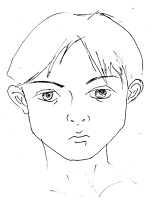
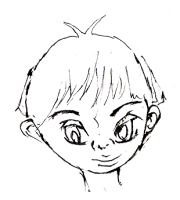
Software: photoshop
Hardware: pen, pencil, scanner, wacom intuos tablet 6x8


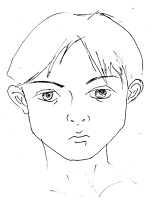
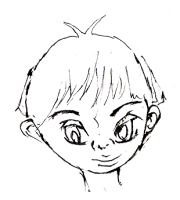
Project List
Here's where I will be tracking my projects and todo list of sorts. PROJECTS: Current
character sketches for a flash game (25% completed)
Details: 2 male, 2 females and 2-3 monsters, 2-4 weapons,
PROJECTS: Long Term
model a female anime for bleach's 13 squads (0% completed)
model a darth vader helmet (0% completed)
model bleach's ichigo mask (0% completed)
comic strip: speed reader super hero (25% completed)
SOFTWARE
Autodesk: Maya
Adobe: Photoshop
Eclipse (Java)
Adobe: Illustrator
Macromedia: Flash
Adobe: After Effects
Manga Studio EX 4 Professional
SKILLS
Skeletal Anatomy of Human & Animals (0% completed)
Muscular Anatomy of Human & Animals (0% completed)
Manga Character Drawing (1% completed)
Languages
Learn Programming (java)
Japanese .. chinese maybe lol
character sketches for a flash game (25% completed)
Details: 2 male, 2 females and 2-3 monsters, 2-4 weapons,
PROJECTS: Long Term
model a female anime for bleach's 13 squads (0% completed)
model a darth vader helmet (0% completed)
model bleach's ichigo mask (0% completed)
comic strip: speed reader super hero (25% completed)
SOFTWARE
Autodesk: Maya
Adobe: Photoshop
Eclipse (Java)
Adobe: Illustrator
Macromedia: Flash
Adobe: After Effects
Manga Studio EX 4 Professional
SKILLS
Skeletal Anatomy of Human & Animals (0% completed)
Muscular Anatomy of Human & Animals (0% completed)
Manga Character Drawing (1% completed)
Languages
Learn Programming (java)
Japanese .. chinese maybe lol
Wednesday, February 18, 2009
project sketches #2
Tuesday, February 17, 2009
Software Wishlist / To do List
Here's my software wish list or to buy list. I need to do some more research to see if I really need it but for the mean time these look awesome.
WISH LIST
Adobe: illustrator
Adobe: after effects
Manga Studio EX 4 Professional
INSTALLED
Adobe: Photoshop CS3
Autodesk: Maya
Eclipse: Java (dunno what the heck i'm looking at but it does java)
WISH LIST
Adobe: illustrator
Adobe: after effects
Manga Studio EX 4 Professional
INSTALLED
Adobe: Photoshop CS3
Autodesk: Maya
Eclipse: Java (dunno what the heck i'm looking at but it does java)
Monday, January 26, 2009
Friday, January 23, 2009
2009 Goals
getting back on track ... I'm working on
Efficiency
2 hours of chemistry
1 hour of math
5 hours maya
3 hours photoshop
comic strip (tablet wacom)
1-2 hour gaming
5 hours making $ USD
1 hour socializing
dating
or some combo that is measurable
Efficiency
2 hours of chemistry
1 hour of math
5 hours maya
3 hours photoshop
comic strip (tablet wacom)
1-2 hour gaming
5 hours making $ USD
1 hour socializing
dating
or some combo that is measurable
Tuesday, January 20, 2009
woot nothing accomplished exactly 1 month later .. totally not a good sign. Progress must be measurable otherwise it's garbage.
otherwise I spent this time to prestudy my courses for next semester and wasn't able to do much more. I'm working on time management as the things i want to do and need to do will work if I can get this time athingy right. you know it's as they say everyone has 24 hours in a day and its' what you do with it.
Anyways! that's it for today. oh and it is inauguration day and obama made it through alive. yay!
otherwise I spent this time to prestudy my courses for next semester and wasn't able to do much more. I'm working on time management as the things i want to do and need to do will work if I can get this time athingy right. you know it's as they say everyone has 24 hours in a day and its' what you do with it.
Anyways! that's it for today. oh and it is inauguration day and obama made it through alive. yay!
Monday, January 19, 2009
Wednesday, January 14, 2009
Wednesday, January 7, 2009
Lost Sketch book
So I lost my sketchbook .. what a bummer its like losing your diary. Luckily I scanned and uploaded those sketches into this blog here. There's a few more scattered in this blog under the lable. sketches
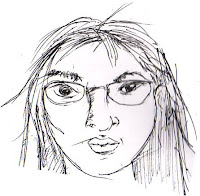




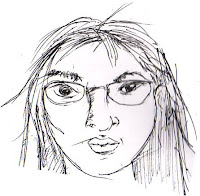




Subscribe to:
Comments (Atom)












